Support and Common Questions
How to Install SignID for iOS
To begin the installation, open the App Store on your iOS device and search for "SignID Keyboard".
If you already have a SignID account, choose Log In and enter your login information. If you don't have an account with us, choose Sign up to enter your preferred login details.
Next, follow these steps to set up the SignID Keyboard on your device:
1. Tap the "Add SignID Keyboard" button
2. Tap "Add new keyboard…"
3. Tap "SignID"
4. Tap "SignID" again
5. Toggle the "Allow Full Access" switch
6. Go to any app and tap on any text field
Note: If you don’t see a Blue & White SignID logo in the top left corner of your keyboard after following the instructions, tap on the globe icon.
You are ready to sign away!
Why SignID needs full access
The SignID Keyboard needs full access in order to connect to the Internet. The keyboard needs an Internet connection because we use this connection as the toll gate to confirm a validated signature and offer personalized seal options. Without full access, you can still sign real tome the keyboard, but SignID can’t give you access your own seal collection.
The SignID Keyboard only affirms the signature you sign while using it. This means that SignID does not see information from any of your other keyboards, including the default keyboard for iOS. We know that what you write on your phone is private.
Please see our Privacy Policy in the section for more information.
Explaining Apple's Full Access Warning
Anytime you allow a keyboard to have full access, Apple displays a warning that says the keyboard can transmit credit card numbers and passwords. However, most app and website developers mark password and credit card fields as “sensitive.” Apple blocks all third-party keyboards (including SignID’s) from accessing any field marked sensitive, so in fact the keyboard cannot transmit that information to SignID.
On our side, we do not access anything you type in search fields, URL fields, and email address fields.
We know that what you write on your phone is private, and we have taken measures to ensure it stays that way. Please see our Privacy Policy in the section “How Secure Is My Data?” for more information.
Disable Anytime
The SignID Keyboard makes sure everything you sign is yours, with your style and identity. If you don’t like the signature space, you can easily switch to the native iOS keyboard by tapping the globe icon in the bottom left corner of your keyboard. Should you need to sign an email or social post, simply tap the globe icon again and the SignID Signature keyboard will appear.
If you'd still like to disable SignID for iOS, please follow these steps:
Open Settings on your iOS device
Go to General > Keyboard > Keyboards > Edit > Delete SignID > Done.
We hope to see you back soon!
For other questions or concerns, you may contact us at jen@patriapps.com